When you turn on your car’s ignition, your Nextbase Dash Cam will start recording and these recorded files are stored on the micro-SD card in the Dash Cam. Files can be viewed, edited and deleted on the Dash Cam itself, the MyNextbase Player (Windows & iOS software) and on the MyNextbase Connect app (322GW, 422GW & 522GW).
Delete a file on the Dash Cam:
- Press the Play icon – top right of the screen
- Select a folder – Protected files, Unprotected files, Photos
- Scroll through files use left and right arrows to find the one you want to delete
- Press the delete button – bottom right
- Confirm by clicking 'OK'
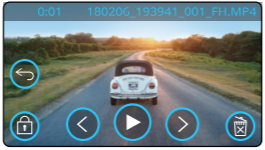
Delete a file on the MyNextbase Connect app:
- Open the Android/iOS app & connect to your Dash Cam
- Click the Dash Cam tab at the bottom of the screen
- Select the options button in the bottom right, above SOS
- Select the file you want to delete
- Click the bin icon at the bottom of the screen to delete
Delete a file on the MyNextbase Player:
- Plug Dash Cam into computer and select ‘Firmware Update’ on the Dash Cam screen
- Find and select your Dash Cam as a D: drive on your computer
- Here you will have the folders – Photo, Protected, Video
- Double click to open folder and view files
- Right click on file and select ‘delete’
For more information on viewing, editing, sharing and deleting Dash Cam footage, as well as all other information related to your Dash Cam, go to our Dash Cam Help and Support section, where you can find the User Manual, Software download and Firmware update links.
See other useful media below:
- Connecting your 422GW / 522GW Nextbase Dash Cam to your Android / iOS device using the MyNextbase Connect app.
- Read about which SD card you can use in your Dash Cam.
- Find out whether Dash Cam reduce insurance prices.



